STAR Online Booking
Book Online!
Book trips 24/7! You are now able to book trips for the next day up until 4pm.
Book Now
STAR USERS ARE ABLE TO BOOK, CANCEL, AND CONFIRM TRIPS ONLINE.
- Users will be able to book trips 24/7.
- You will be able to book trips for the next day up until 4pm.
BOOKING A TRIP:
Logging In:
Step 1: Enter your Client ID Number in the Client ID Box.
Step 2: Enter your 6 digit password (your birthday in the form of mm/dd/yy) in the Password Box.
Step 3: Click the Sign In Button the Sign In Button.
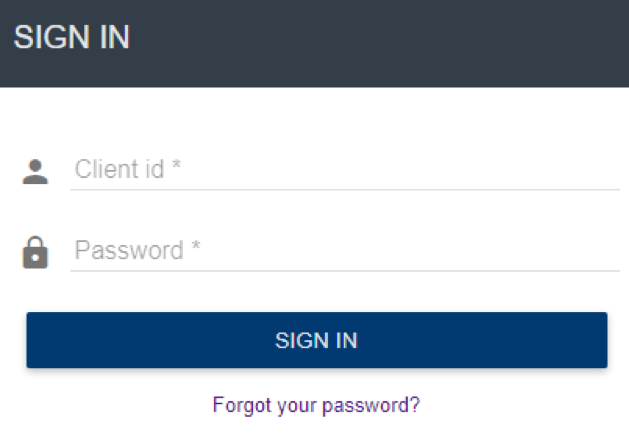
After you login, you are at the home page which will allow you to do the following:
- My Profile – Allows you to review your profile information
- Sign Out – Logs you out of the site
- Trips – Allows you to view trips that are already booked in a calendar format
- Book Trip – This is where you will create a new booking
- General Info – This is where you can get information on the STAR service
- Feedback – This form is to provide feedback to STAR and is not intended for trip planning purposes or address changes.
- Help – Provides users with definitions for common terms used in this application
Booking a Trip:
Step 1: Click on the Book Trip tab on the left side of the page. If you want to book a trip that you have recently traveled to in the past, you can select the address from the drop-down menu under “Book Again.”
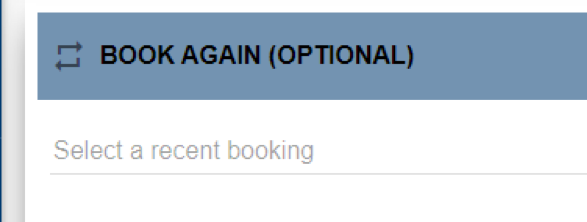
- Click on one of the presented options, as seen below, to select it.
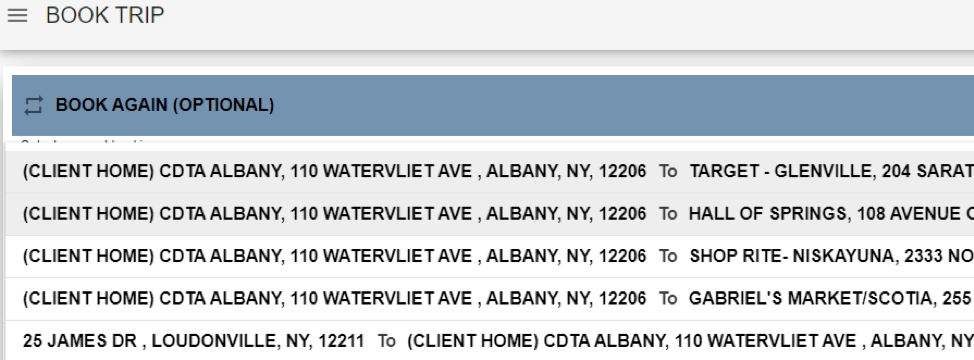
Step 2: If you do not select from the “Book Again” option, you must select your pick up address under “Pick Up Details.”

- You can either click the box “Pick Up Address” and select from the drop-down menu or type the pick up address manually in the box.
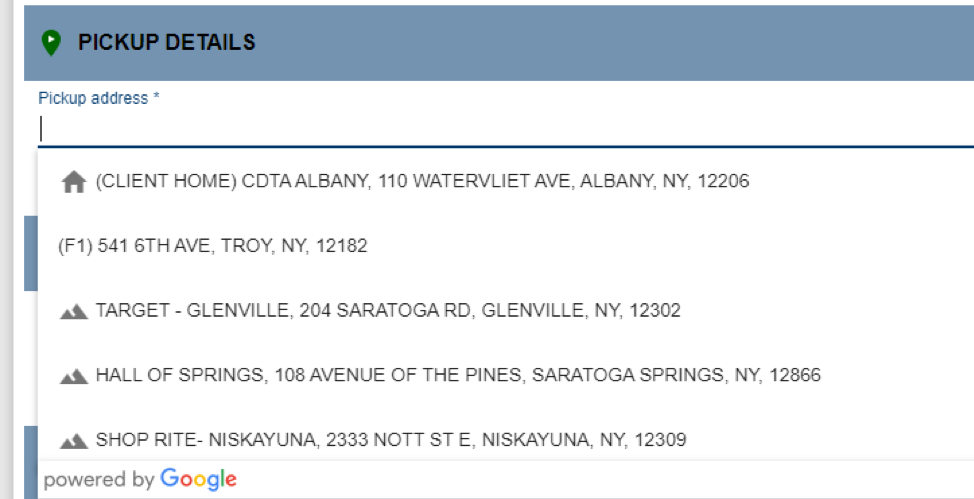
Step 3: Under “Drop Off Details” you must enter your destination address. You can either click the box “Drop Off Address” and select from the drop-down menu or type the drop off address manually in the box.

Step 4: Click on the box under “Trip Date” and select the date of travel from the drop-down list.
- **(NOTE: You cannot book same day trips. The current date will not be available).**
- If you do not have an appointment time, ensure that “Pick me up at” is selected under “Trip Type.” Then enter the time of pick up requested under the “Pick a time” drop-down menu.
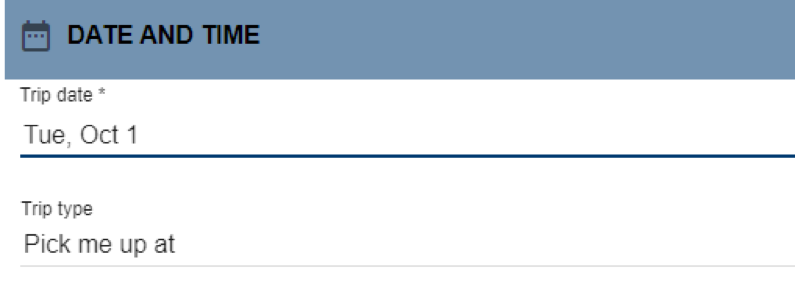
- If you do have an appointment, click on the box under “Trip Type” and select “Drop me off at.” Then enter the time of your appointment under the “Pick a time” drop-down menu.
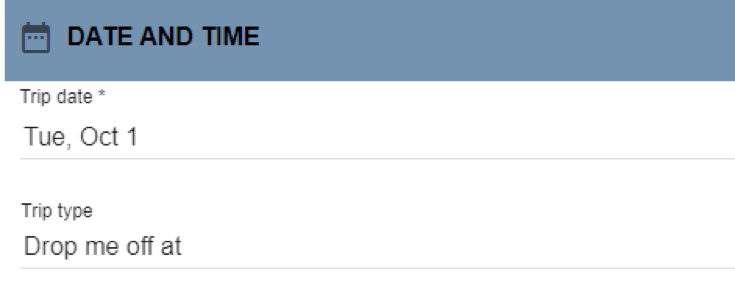
Step 5: Select the trip purpose by selecting from the Booking Purpose dropdown:
![]()
Step 6: Select Trip Options.
- If you are shopping and bringing a shopping cart select shopping cart under “I will be bringing”.
- **(NOTE: Shopping Cart is the only item that STAR requires knowledge of at the time of booking as it could take the space of another passenger)**
- All other items are allowed, but STAR does not need knowledge of them at time of booking.
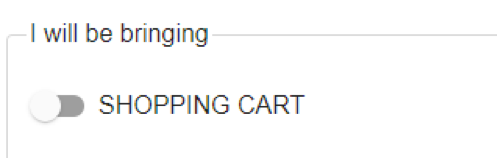
Step 7: If you are traveling with any additional passengers select the Add Passenger button.
- **(NOTE: If you are riding with a PCA you will need to add them here)**

- From the Add Passenger pop-up select the type of passenger and the type of space they will need:
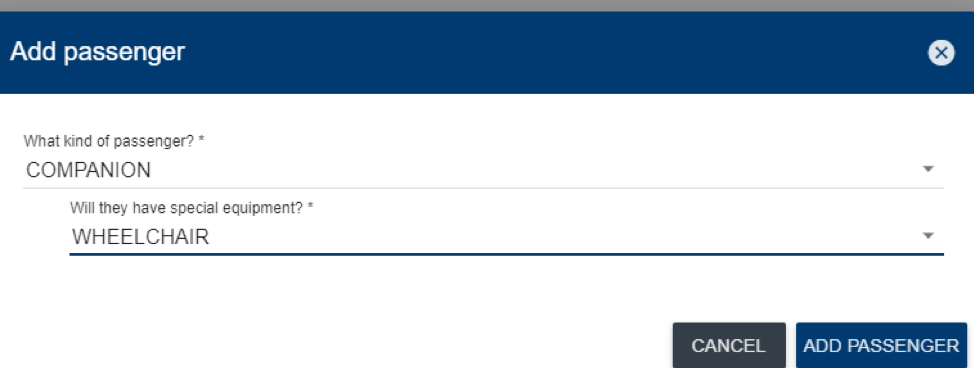
- Click Add Passenger and then click Book Trip.
Step 8: On the Confirm Booking screen verify all info under trip details is correct.
- A message box will appear to inform you of your scheduled trip information. Click on “CONFIRM BOOKING” to accept the trip times.
- You can modify your trip times by selecting “LEAVE EARLIER” OR “LEAVE LATER.”
- You must click on “CONFIRM BOOKING” when completed.
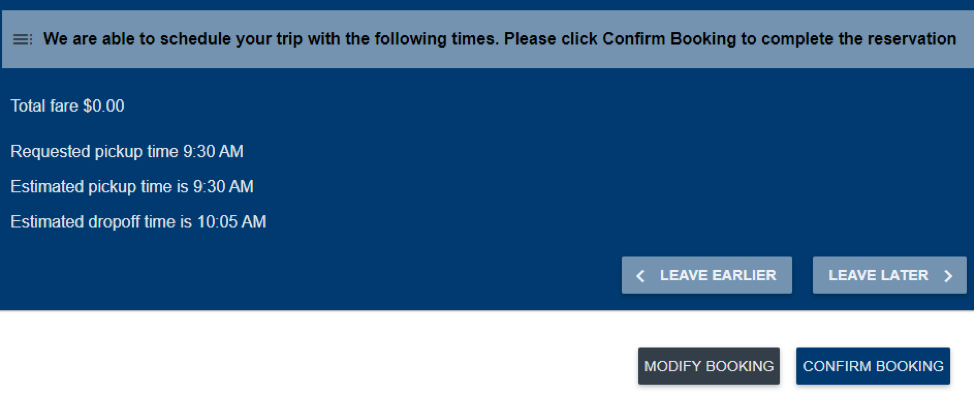
- After you click "CONFIRM BOOKING" the Booking Confirmation box will appear to confirm if your trip is booked and scheduled successfully.
- **(NOTE: Please note the confirmation ID as it can be used when speaking with a representative about the trip)**
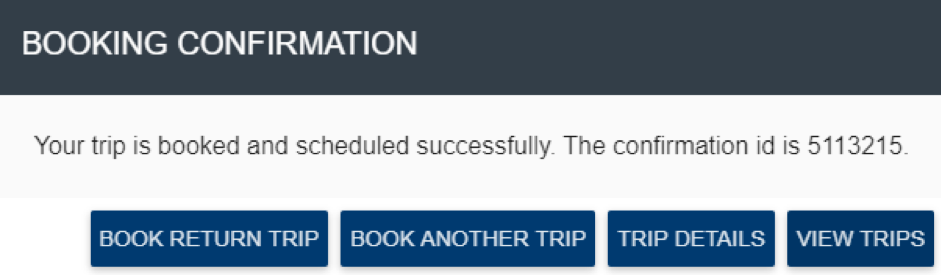
Step 9: From here you can select Book Return trip to book this trip in reverse. Once you click the Book Return Trip button you will just need to enter the Pick up or Drop off times.
CANCELING A TRIP:
Step 1: Select the trip from the Calendar. Click the Trips link on the left side of the page.
Step 2: From the Trip Details page select the Cancel buttons:

Step 3: Enter a Cancellation Reason and click "Yes"
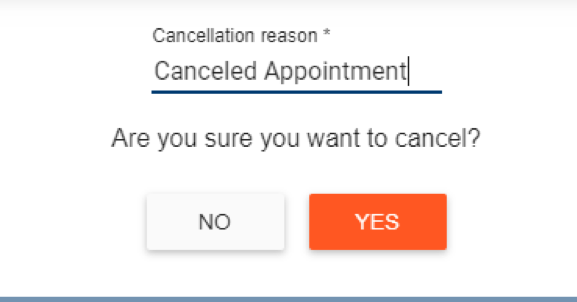
- Be sure to cancel the return trip booking associated with this booking or this may create a no-show or cancel-at-door situation. Please note the Cancel Confirmation Number:

- **(NOTE: You can also book this trip again at a different time by selecting the Repeat button)**

Booking by Phone (STAR IVR):
**(Note: You will need to opt-in to be able to book trips through the IVR by calling STAR Customer Service)**
IVR now allows users to confirm, cancel and schedule trips through our automated phone system. Users can log in using their client id and 6 digit birthdate in the format of mm/dd/yy.
- Step 1: Dial (518) 482-2022 to contact STAR.
- Step 2: Select option 2 to connect to the STAR IVR.
- Step 3: Log in using client id and 6 digit birthdate in the format of mm/dd/yy.
- Step 4: Choose one of the following options:
- a. 1 to confirm your trips b. 2 to cancel a trip c. 3 to schedule a new trip
- Step 5: Continue following the prompts:
Scheduling trips through the IVR:
- Addresses for pick-up or drop-offs will be pre-defined. These addresses include any addresses on file with STAR such as client home or client doctor.
- STAR can also include frequently used addresses that can be available through the IVR. If you would like addresses added so that they are available through the IVR please contact STAR to have your file updated.
- Any addresses used recently will also be available for pick-up or drop-off addresses.
- You can only schedule trips up to 7 days in advanced and you cannot schedule same day trips.
- Next day trips can only be scheduled up until 4pm the previous day.
- You are limited to scheduling three additional passengers through the IVR per trip. If you need to schedule more than three additional passengers, you will need to call STAR Customer Service at (518) 482-2022 (Option 3).
Notifications:
**(Note: You will need to opt-in to be able to receive trip notifications by calling STAR Customer Service**
- Direct Automated Notifications about your trips.
- Notifications can be received by Phone, Email, and/or Text Message.
- The following notifications are available.
- Imminent Arrival: Notification 20 minutes prior to your vehicle arriving.
- No Show: Notification when your trip has been marked as No Show.
- Reminder in Advance: Trip confirmation for next day trips. These notifications will go out starting at 7:30pm on the day prior to the trip.
- Trip Booking Confirmation: Confirmation whenever you book a trip.
- Trap Cancel Confirmation: Confirmation whenever you cancel a trip.
Text STAR for Trip Confirmations: Text to 25370 with the subject of “STAR <clientid>:<password>” to receive a text about any upcoming trips you have booked for the next 3 days.
Last Updated: 09/11/2024